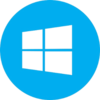iVCam for PC Windows (7/10/11) 32/64-bit offers built-in or clip-on options for your device and can be used for multi-purposes such as baby monitors, spy-cam, security cameras, pet-cam, and so on. It changes the mobile phone into a webcam for your PC. It is cross-platform while offering compatibility with a wide range of digital devices such as desktop PC, Android, Laptop, Tablet, iOS devices, and Microsoft mobile phones. It can be connected to a PC using a USB flash or Wi-Fi connection.
iVCam Easy-to-use Interface
The installation process is very simple. It is necessary that mobile phones and PC both devices should be on the same network. Auto-connecting of both devices leads you to the basic controls for the camera such as taking videos or photos using your phone. On the top right corner, buttons are available for instant access to several features. Here the options for changing the orientation of a video, frame rate, size, and audio/video quality are available. You can video from the video folder of your device. It offers multiple functions such as;
- The auto/manual zooming feature enhances the recording functionality. Apply the feature with the mouse wheel or pressing CTRL+=for Zoom in and CTRL+- for Zoom in using your keyboard.
- Keyboard shortcuts also improve the recording functionality.
- Command Line such as ‘debug’ can be used for creating log files and ‘silent’ for avoiding notification.
- Customized settings enable you to change anything you like.
- Fix any arising issue with the help of a log file.
- The free edition of the software is avail for recording HD high-quality videos.
Multi-instance capability
It is capable of connecting multiple phones with one PC. The multiple formats like 360p, 480p, 540p, 720p, 1080p, and 4k are compatible with several phones and tablets along with the capability of using a phone microphone instead of PC microphones. Unlike other plugged-in webcams that offer a one-way camera view, the app offers front as well as rear camera prospective for their mobiles in real-time. Different modes such as landscape, night, and portrait are available to make the iVCam a perfect option for security or spy cameras. It takes the HD resolution of mobile to enhance the visual experience and maintain the connection between devices strongly.
High-Quality Resolution
The free version of the app comes with HD resolution and a watermark. You can select the default web camera or select another option easily. iVCam enhances the user experience while offering the option to change video quality. For low or slow internet connection, you can select 360 resolutions, on the contrary, select HD resolution. You can select the video from both your phone and PC. The free version is equipped with watermarks and ads that can be avoided by purchasing the pro version. The auto-connection gives you fast access to enjoy a unique and smooth experience.
Fastest Speed
The app offers two types of connection between your phone and PC;
- Wi-Fi connection
- USB Flash
You connect both devices with the same Wi-Fi connection and get your required outputs easily. if you connect your phone with a PC using a USB flash, it will detect it instantly and create the fastest connection.
Easy-to-use
The auto connection between devices offers high-quality, real-time video with the fastest speed. It works in the background without affecting your other apps. Simultaneously connection for multiple devices with one PC is also possible. Support for multiple file formats such as 4k, 1080p, 720p, 480p, and 360p, and offers advanced settings such as AE/AF, ISO, EC, WB, and Zooming. A perfect substitute for USB webcams and integrated webcams.
Customization
Multiple features are waiting for you to create high-quality content. It enables you to beautify your face and flip it even using the back camera, manual as well as auto focusing, and so on. Configure video frame rate, quality, and encoder. You can also change the background using blur, Bokeh, mosaic, Green Screen, and a lot of others. Preview your created content and record it as a video file for later use.
How to use iVCam for Skype
With some configuration, you can use your phone as Skype video and Skype audio.
- Open settings and click on the ‘Audio & Video’ option.
- Select ‘e2eSoft iVCam’ from the Camera selection.
- You are ready to use your phone camera as a Skype video camera.
- For the audio option, you need to select ‘e2esoft iVCam’ from the Microphone selection
How to use iVCam for Zoom
With some changes in the Zoom settings, you can attend Zoom meetings without having a webcam
- Open Zoom settings and select ‘Video’ from the left navigation panel.
- Select ‘e2esoft iVCam’ from the Camera selection.
- The phone camera is ready to perform as Zoom.
- Tap to ‘Enabled HD’ for high-quality video.
- Select ‘Audio’ from the left panel and tap ‘e2esoft iVCam’ from the Microphone section.
- Attend the Zoom conference with high-quality video and audio.
How to use iVCam for OBS Studio
With the addition of ‘Video Capture Device’ to your app and next select ‘e2esoft iVCam’ and enjoy your smartphone as OBS Studio.
Final Words
The simple and intuitive iVCam app can easily turn your phone into a webcam while offering high-quality audio/video features.
Pros
- Multiple modes are available
- Low latency
- Offer front/back camera view
- Synchronization with virtual apps
Cons
- Irritating advertisement
- Watermarks are part of the free version
Ivcam
Download Ivcam
Ivcam 7.2.2
Download Ivcam Free
Download Ivcam 7.2.2 For Free
Download Ivcam For Windows Free
Ivcam 7.2.2 Reviews
Online Ivcam 7.2.2
Free Ivcam Download
Have you found any issue or copyright material on the page, Report here.
Technical information
| Latest Version | iVCam 7.2.2. | |
|---|---|---|
| License | Demo | |
| Op. System | Windows |
| Category | Video | |
|---|---|---|
| Downloads | 0 Last month's downloads0 | |
| Date Published | Dec 30th, 2024 | |
| Language | English | |
| Views | 0 Last month's views0 | |
| Author | E2eSoft | (1) Programs | |
| Last Modified | Dec 30th, 2024 | |
| Reviews | 0 | |
| Have any doubt about downloading or installing? | (Continue Reading) |